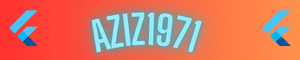Introduction
Raspberry Pi’s role in classrooms has grown from curiosity to cornerstone. Schools and extracurricular programs use Pi computers to teach programming, electronics, data literacy, and computational thinking. The Raspberry Pi Foundation’s free lesson plans and educator resources make it straightforward for teachers to adopt projects at scale, while parents and students can explore at home. Whether you’re introducing basic circuits to a primary class or guiding a high-school robotics club, Raspberry Pi scales both in complexity and cost.
This guide aims to be classroom-ready each project includes learning objectives, a clear materials list, step-by-step instructions, sample code, expected learning outcomes, and common troubleshooting fixes. Where applicable, I’ve linked to official tutorials and libraries that simplify classroom delivery (for example, GPIO Zero for safe and simple GPIO control). Raspberry Pi Foundation+1
By the end of this article you’ll be able to set up Raspberry Pi for single or multiple student stations, run simple electronics projects, collect and visualize sensor data, and design interactive classroom activities like quiz buzzers and weather stations. Ready? Let’s get started.
What is Raspberry Pi?
Raspberry Pi is a family of small single-board computers developed by the Raspberry Pi Foundation. First released in 2012 to promote computing education, the devices range from tiny low-cost models (Pi Zero) to powerful boards (Pi 4 / Pi 400) capable of running desktop operating systems, web browsers, and Python programs. They include a CPU, GPU, USB ports, HDMI output, and a 40-pin GPIO (General Purpose Input/Output) header for connecting external electronics like LEDs, sensors, and motors. Raspberry Pi
A few reasons Raspberry Pi is ideal for students and educators:
- Affordability: Compared with full desktop setups, Pi kits are inexpensive making it realistic to provide group access or loaner kits.
- Hands-on: The GPIO pins let students connect real electronics and see immediate cause-and-effect between code and hardware.
- Versatile learning pathways: Use Pi for coding (Python, Scratch), data projects (logging sensors), media (camera projects), robotics, and even introductory AI/ML lessons.
- Rich education resources: The Raspberry Pi Foundation publishes free lesson plans, project guides, and teacher training materials. Raspberry Pi Foundation+1
Safety and responsibility tips for beginners
- Always power down the Pi before connecting or disconnecting hardware to the GPIO pins.
- Use a proper power supply matched to your Pi model to avoid brown-outs or SD card corruption. Official power supplies are recommended.
- Use resistor limits for LEDs (220–330Ω) to prevent overcurrent.
- Never connect mains voltage directly to the Pi use relays or certified modules and review safety guidance for mains control.
- Supervise students when tools (wire strippers, soldering irons) are required consider pre-assembled kits for younger learners.
For official setup instructions and safety guidelines, consult the Raspberry Pi Foundation’s getting-started and documentation pages. Raspberry Pi+1
Benefits of STEM Learning Through Raspberry Pi Projects
Raspberry Pi projects promote many of the skills modern education seeks to build:
1. Coding & Computational Thinking
Writing Python scripts to control LEDs, read sensors, or process data teaches sequencing, loops, conditionals, and debugging core computational skills. Students also develop problem-solving strategies: break a problem into tasks, test incrementally, and iterate.
2. Electronics & Systems Thinking
Connecting sensors, motors, and circuits builds intuition about voltage, current, and component behavior. Students learn to view systems holistically hardware, software, and user requirements preparing them for engineering or product design thinking.
3. Data Literacy
Projects that collect temperature, light, or motion introduce data collection, cleaning, visualization, and interpretation. These are essential skills in science and social studies projects that rely on empirical evidence.
4. Creativity & Project Management
Open-ended projects—design a home automation task or create a data-driven art piece cultivate creativity, planning, and documentation skills. Collaborative builds promote teamwork, role assignment, and communication.
5. Curriculum Alignment & Career Readiness
Many national and regional computing standards emphasize programming, digital systems, and data areas where Raspberry Pi projects naturally map to learning objectives. The Raspberry Pi Foundation also provides curriculum packages aligned to classroom progressions, making planning simpler for educators. Raspberry Pi Foundation
Classroom outcomes are strongest when projects are scaffolded provide a guided starter, then allow student choice for extensions. Encourage reflection: what worked, what failed, and why. This reflective practice builds resilience and transferable learning habits.
Getting Started: Essential Tools and Setup
Before you assign projects, get a classroom kit and check your logistics. Here’s a compact checklist and step-by-step setup.
Essential hardware checklist
- Raspberry Pi board (Model choice: Pi 4 or Pi 400 recommended for classroom desktop use Pi Zero for wearable/space-constrained builds)
- microSD card (16–32 GB recommended) with Raspberry Pi OS image
- Official 5V USB-C power supply (model specific)
- HDMI cable + display (or use headless SSH setup)
- USB keyboard and mouse (or wireless combo)
- Breadboard, jumper wires, resistors (220Ω), LEDs
- Basic sensors: DHT11/DHT22 (temp & humidity), photoresistor (LDR), PIR motion sensor
- Optional: Pi Camera Module, USB webcams, relay modules (for mains control, use only with certified relays and adult supervision)
Initial setup (classroom & home)
- Flash Raspberry Pi OS: Use Raspberry Pi Imager to write Raspberry Pi OS to the microSD card. The imager can preconfigure Wi-Fi and enable SSH for headless setups. Raspberry Pi
- Boot and update: Insert the microSD, connect peripherals or enable headless network access, boot, and run
sudo apt update && sudo apt full-upgrade. - Install libraries: Many classroom projects use GPIO Zero (simple API for GPIO devices). GPIO Zero is installed by default on Raspberry Pi OS desktop images, but verify with
python3 -c "import gpiozero"or install viasudo apt install python3-gpiozero. gpiozero+1 - Test a simple LED script (see Project 1 below) before students start this helps catch wiring mistakes and power issues.
- Network & sharing: For multi-station labs, consider setting up a simple file server or GitHub Classroom for project submissions. Raspberry Pi Foundation also provides classroom tools and lesson packs. Raspberry Pi Foundation
Common beginner troubleshooting
- Pi won’t boot: Check the SD card image, try reimaging, ensure a compatible power supply, and verify the red power LED is stable.
- No display: Confirm HDMI cable seating, use
config.txtsafe mode if needed, and try a different monitor. - GPIO permission errors: Run scripts with Python 3 and the proper libraries; avoid running graphical programs as root unnecessarily use virtual environments for Python projects.
- Corrupted SD card after power loss: Encourage safe shutdown with
sudo shutdown nowand use UPS or reliable power adapters for important projects.
Official “Getting started” guides and classroom setup projects are excellent launchpads for new instructors. Raspberry Pi+1
Project 1: Simple LED Blinker
Objective: Teach students basic physical computing how code controls hardware using an LED and the GPIO pins.
Materials
- Raspberry Pi (any model with GPIO header)
- Breadboard
- LED (any color)
- 220Ω resistor
- Male-to-female jumper wires
Learning outcomes
- Understand GPIO pin function and numbering.
- Write a short Python program to blink an LED.
- Practice wiring and observing safety (resistors, power off when wiring).
Wiring
- Place the LED on the breadboard long leg = anode (+), short leg = cathode (−).
- Connect the cathode to a Pi ground (GND) pin.
- Connect the anode through a 220Ω resistor to GPIO pin 17 (BCM 17). Use consistent pin numbering (BCM recommended).
Code (Python + GPIO Zero)
from gpiozero import LED
from time import sleep
led = LED(17) # BCM pin 17
try:
while True:
led.on()
sleep(0.5)
led.off()
sleep(0.5)
except KeyboardInterrupt:
led.off()
Save as led_blink.py and run python3 led_blink.py. Students can change timing or add patterns to create Morse code or simple animations.
Troubleshooting
- LED not lighting: check orientation, confirm resistor used, ensure correct ground connection, test with multimeter.
- Code errors: verify
gpiozerois installed and running with Python 3. - Flicker or weak LED check power supply and connections; avoid drawing power from Pi for high-current devices use external power with shared ground.
This project is small but powerful it links physical wiring to code quickly and gives immediate feedback perfect for first lessons. Official physical computing projects on the Raspberry Pi projects site provide extended lesson sequences. Raspberry Pi Projects
Project 2: Weather Station with Sensors
Objective: Build a basic weather station to collect temperature and humidity data, log it, and visualize trends.
Materials
- Raspberry Pi
- DHT22 (or DHT11) temperature & humidity sensor
- Breadboard and jumper wires
- (Optional) A small enclosure and USB battery pack for field testing
Why DHT22?
DHT22 is inexpensive and suitable for classroom data projects; it provides both humidity and temperature readings and is well-documented by hobbyist and educational vendors. (For high-precision projects, use industrial sensors.) Adafruit Learning System
Wiring
- Connect VCC to 3.3V on Pi.
- Data pin → a GPIO input pin (e.g., GPIO4), with the recommended pull-up resistor as specified by the sensor documentation.
- Connect GND to Pi ground.
Sample Python code (using Adafruit_DHT library)
import Adafruit_DHT
import time
sensor = Adafruit_DHT.DHT22
pin = 4 # BCM pin 4
while True:
humidity, temperature = Adafruit_DHT.read_retry(sensor, pin)
if humidity is not None and temperature is not None:
print(f”Temp={temperature:0.1f}C Humidity={humidity:0.1f}%”)
else:
print(“Failed to get reading. Try again!”)
time.sleep(10)
Data logging & visualization
- Save readings to CSV and use Python (pandas + matplotlib) to plot trends.
- For classroom sharing, upload CSVs to Google Sheets (via API) or use a simple Flask app to display graphs on the local network.
Educational applications
- Teach data collection, averaging, and error compare readings across sensors and calibrate.
- Cross-disciplinary lessons: link weather data to geography, environmental science, or math (statistical analysis).
Troubleshooting sensor calibration
- DHT sensors are economical but can fluctuate take repeated readings and compute rolling averages.
- Ensure sensor is not too close to heat-producing electronics place it in a ventilated area for accurate ambient readings.
- If readings are consistently invalid, check wiring and library versions, or try a different GPIO pin.
For classroom lesson plans and deeper guided projects, the Raspberry Pi projects portal has related tutorials and steps. Raspberry Pi Projects+1
Project 3: Classroom Quiz Buzzer
Objective: Build an interactive quiz buzzer system that students can use in teams combine GPIO inputs, networking, and a simple scoreboard.
Materials
- Raspberry Pi (one Pi can act as the server)
- Multiple momentary push buttons (one per team)
- Breadboards and jumper wires
- LEDs or small displays for team indicators (optional)
- (Optional) Multiple client Pis for wireless/USB buzzer stations or inexpensive USB button controllers
Design overview
Use one Pi as a central server (web or socket server) and buttons connected to either that Pi or to separate Pi clients that communicate over the local network. For a simple classroom rollout, connect several buttons to a single Pi using different GPIO pins and assign each pin to a team.
Sample server approach (single Pi)
- Wire each button: one side to a GPIO input (use internal pull-down or pull-up), the other to 3.3V.
- In Python, use
gpiozero.Button(pin_number)and an event handler that records the first button press per question. - Use a simple Flask web interface to display the scoreboard and allow question resets.
Python (simplified pseudo-logic)
from gpiozero import Button
from flask import Flask, jsonify
from threading import Lock
app = Flask(name)
first_press = None
lock = Lock()
def make_handler(team_name):
def handler():
global first_press
with lock:
if first_press is None:
first_press = team_name
print(f”{team_name} pressed first!”)
return handler
buttons = { ‘Team A’: Button(17), ‘Team B’: Button(27) }
for team, btn in buttons.items():
btn.when_pressed = make_handler(team)
Classroom uses
- Fast-paced review games that reward preparation.
- STEM competitions that combine coding and electronics.
- Adding features like penalty times, visual indicators, or winner stats develops software complexity gradually.
Common challenges
- Debounce and false triggers: Use event debouncing logic or
gpiozerobuilt-in features. - Network latency (if using multiple Pis): Keep the network local and simple; use UDP for low latency notifications if needed.
- Powering multiple Pis: Plan power distribution with certified power supplies or powered USB hubs.
This project easily scales: start with wired buttons and a single Pi server; for larger classes, have teams build client units that connect over Wi-Fi and send first-press events. Encourage students to document their hardware and software choices as part of the deliverable.
Project 4: Home Automation Basics
Objective: Introduce automation concepts by controlling lights, fans, or simulated appliances using the Raspberry Pi (with safety first).
Materials
- Raspberry Pi
- Relay module rated for the appliance (use certified modules do not wire mains directly without adult supervision)
- Breadboard/wires or prewired relay module
- Smart bulbs or low-voltage devices for safer classroom demos
Important safety note: Never connect mains electricity directly to the GPIO. Use properly rated relay modules and have a qualified adult handle mains wiring. For classroom demos, prefer low-voltage loads or smart-bulb APIs to illustrate automation safely.
Simple automation examples
- Control a lamp via a relay and Python: Use a relay module to switch a lamp on/off; trigger the relay via a GPIO pin with
gpiozero.OutputDevice. - Schedule tasks: Use
cronorpython-scheduleto automate actions at set times (e.g., turn a reading lamp on after dusk). - Voice or app control: Connect a lightweight Flask server and control devices via a web interface or integrate with secure APIs (avoid exposing Pi directly to the public internet).
Sample code (relay control)
from gpiozero import OutputDevice
from time import sleep
relay = OutputDevice(18) # BCM pin 18
relay.on() # switch on
sleep(2)
relay.off() # switch off
Educational angles
- Teach IoT principles, network security basics, and privacy discuss ethical implications of connected devices and data collection.
- Project extensions: add motion sensors to automate lights, or web dashboards showing device status.
Troubleshooting and safety
- Use flyback diodes and appropriate modules if switching inductive loads (motors, fans).
- Check relay ratings: ensure voltage/current capacity exceeds the load.
- Avoid exposing the Pi to public networks without secure authentication; teach students about strong passwords and local network best practices.
Raspberry Pi’s documentation and community project pages are useful for automating safe, educational tasks while maintaining a strong focus on security and ethics. Raspberry Pi
Advanced Project Ideas and Resources
Once students master basics, the path branches into exciting advanced projects:
Ideas
- AI experiments: Use the Pi’s camera module and lightweight ML libraries to run image classification models for wildlife monitoring or classroom science projects.
- Robotics: Build small chassis robots controlled via Python and motor driver HATs. Add sensors for obstacle avoidance or line following.
- Remote monitoring: Use Pi + sensors + simple dashboards to monitor school gardens, lab conditions, or energy use.
- Wearables & art: Combine Pi Zero with LEDs and sensors to create interactive costumes or data-driven art installations.
Where to deepen skills
- Raspberry Pi Foundation projects and curriculum—free lesson plans and resources for a wide range of ages and topics. Raspberry Pi Projects+1
- GPIO Zero documentation for robust GPIO control in Python. gpiozero
- Vendor tutorials (Adafruit, SparkFun) for sensors, cameras, and HATs great for hardware-specific examples and wiring diagrams. Adafruit Learning System
- Online learning platforms and communities: official Raspberry Pi forums, Code Club projects, YouTube channels with step-by-step walkthroughs.
Ethical and security considerations
- Teach students to think about privacy (e.g., camera projects), consent (when capturing images of people), and data security (safe storage of sensor data).
- Discuss algorithmic bias when using AI—what datasets were used to train models, and what assumptions do they include?
- Encourage responsible deployment: local testing, clear documentation, and adult oversight for projects with public or network access.
Formal teacher training and CPD options from the Raspberry Pi Foundation help educators build confidence to teach advanced topics responsibly.
Tips for Teachers and Parents
Selecting projects
- Start with one-hour, guided activities (LED blinker, simple sensors) then offer long-form projects for clubs.
- Match complexity to age and prior exposure: primary students can do drag-and-drop Scratch projects; secondary students can tackle Python + electronics.
Managing classroom logistics
- Use station rotations: students work in small groups to maximize hands-on time with limited Pi kits.
- Prepare “kit bags” containing pretested components to avoid class time lost troubleshooting hardware.
- Use paired programming to encourage collaboration and reduce individual blocking.
Encouraging curiosity & troubleshooting
- Teach test-driven workflows: test wiring first, then test simple code, then combine.
- Celebrate debugging: document failures and fixes this reflection builds resilience and a growth mindset.
Integration into curriculum
- Map projects to learning objectives coding, data analysis, electronics, and design.
- Use project rubrics that value documentation, teamwork, creativity, and technical correctness.
Parent/community involvement
- Host project nights or showcases so students present outcomes this builds motivation and communicates learning to families.
Raspberry Pi’s Computing Curriculum and teacher resources provide ready classroom sequences and assessment suggestions to simplify planning.
Common Challenges & FAQs
Q: My Pi won’t boot—what should I check?
A: Confirm the microSD is imaged correctly (use Raspberry Pi Imager), the power supply is rated for your model, and the red LED indicates power. Try reimaging on a different SD card if issues persist.
Q: Sensor readings are noisy—how do we improve accuracy?
A: Take multiple samples, compute averages, allow sensors to stabilize, and avoid placing sensors near heat sources. For precision needs, use higher-grade sensors.
Q: How many students per Pi?
A: For hands-on wiring activities, groups of 2–3 maximize participation. For coding or data analysis, 1:1 is ideal where feasible.
Q: Are there prebuilt lesson plans?
A: Yes—Raspberry Pi Foundation offers lesson plans, Code Club projects, and curriculum units free for teachers.
Conclusion and Next Steps
Raspberry Pi projects give students direct access to the full cycle of STEM learning: design, build, test, and reflect. From a first LED blink to networked weather stations and robotics, Pi platforms let learners make tangible things that teach enduring skills—coding, electronics, data literacy, and teamwork.
Next steps:
- Start small: run the LED blinker lesson and a simple sensor readout in your first session.
- Use Raspberry Pi Foundation lesson plans to scaffold learning and meet curriculum goals.
- Encourage students to document and share projects—consider a class GitHub repo, a blog, or a project showcase.
Disclaimer:
The content provided on this website is intended solely for educational and informational purposes. All tutorials, guides, and project instructions related to Raspberry Pi, electronics, coding, and DIY hardware are designed for safe learning environments; however, they involve inherent risks. Working with electronics, GPIO pins, sensors, relays, or any powered devices carries the potential for electric shock, equipment damage, or data loss if not handled properly.
Readers, parents, educators, and students are strongly advised to supervise all hands-on activities, especially when children or beginners are involved. Always follow the manufacturer’s safety guidelines, use recommended power supplies, resistors, and protective gear, and never attempt to connect Raspberry Pi devices to mains voltage without proper training and certified modules.
The author and this website cannot be held responsible for any direct, indirect, incidental, or consequential damages resulting from the use or misuse of any instructions, tutorials, or information presented. Users are responsible for their own safety and actions when performing these projects.
For official guidance, safety standards, and best practices, refer to the Raspberry Pi Foundation’s official documentation, sensor manuals, and trusted electronics references. By proceeding with these projects, you acknowledge and accept full responsibility for any risks involved.