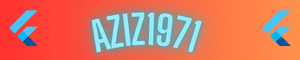Ruby1971 Image Resizer
Introduction
Image Resizer: Your Ultimate Online Photo Editing Tool
Transform your images with Neon Image Resizer, a free, feature-packed online image resizer and photo editor designed for professionals and beginners alike. Convert images to stunning 4K resolution, crop photos, apply filters, add watermarks, and process multiple images in bulk—all within a sleek, neon-themed interface. Whether you need to resize images for social media, create high-quality prints, or enhance photos with vibrant effects, this tool offers custom resolutions, PNG/JPEG output, and a user-friendly drag-and-drop experience. Optimized for speed and creativity, Neon Image Resizer supports batch processing, brightness/contrast adjustments, and light/dark mode for a seamless editing experience. Try it now to elevate your images effortlessly!
How-to-Use Guide
How to Use Neon Image Resizer: A Step-by-Step Guide
Neon Image Resizer makes image editing simple and fun with its intuitive interface and powerful features. Follow these steps to resize, crop, enhance, and download your images in just a few clicks:
- Upload Your Images:
- Locate the drop zone at the top of the page, labeled “Drag & Drop Images Here or Click to Select (Multiple Allowed).”
- Drag and drop one or more images from your device, or click the drop zone to open your file explorer and select images.
- Supported formats include common image types like JPEG, PNG, and more. The drop zone highlights with a neon glow when dragging files.
Crop Images (Optional):
- After uploading, a crop interface appears for the first image.
- Click and drag on the crop canvas to select the area you want to keep. A semi-transparent overlay highlights your selection.
- Click “Apply Crop” to confirm your selection or “Cancel Crop” to skip cropping and proceed with the original image.
- Cropping applies to all images if batch processing is used.
- Adjust the output resolution using the Width and Height inputs (default is 4K: 3840×2160 pixels). Enter values between 1 and 8192 pixels for custom sizes.
- Choose your output format from the Format dropdown: PNG for lossless quality or JPEG for smaller file sizes.
- If selecting JPEG, use the JPEG Quality slider (0.1 to 1.0) to balance quality and file size.
- Enhance images with the Brightness and Contrast sliders (range: 0 to 2) for vibrant effects.
- Add a custom Watermark Text (optional) to protect your images. Enter text in the provided field to display it at the bottom of each image.
- Process Images:
- Click the “Process Images” button, located below the crop container and progress bar, to start processing.
- A progress bar appears, showing the processing status for all images. The status message updates to “Processing images…”.
- Once complete, the status changes to “Processed X image(s)! Click ‘Download Images’ to save,” and the “Download Images” button becomes active.
- Download Processed Images:
- Click the “Download Images” button, styled with a vibrant magenta-yellow gradient, located below the “Process Images” button.
- All processed images download automatically in your chosen format (PNG or JPEG) with filenames like enhanced-image-0-3840×2160.png.
- If no images download, check the status or error messages for issues (e.g., invalid resolution).
- Preview and Zoom:
- View the processed image in the preview canvas below the buttons.
- Use the zoom controls (+, -, Reset) at the top-right of the preview to inspect details. Click “+” to zoom in, “-” to zoom out, or “Reset” to return to default scale.
- Switch Themes (Optional):
- Click the “Toggle Theme” button, located below the “Download Images” button, to switch between dark (default) and light modes.
- Your preference is saved for future visits, ensuring a comfortable editing experience.
- Troubleshooting:
- If you see an error (e.g., “Invalid width or height!” or “No images to download!”), check your inputs or ensure images are uploaded.
- For large images or slow processing, wait for the progress bar to complete before downloading.
- Clear your browser cache or try a different browser if issues persist.
Tips for Best Results:
- Use high-quality source images for optimal 4K output.
- Test brightness/contrast settings on a single image before batch processing.
- Keep watermark text short for better visibility.
- Save your work frequently by downloading images, as the tool resets after each session.
With Image Resizer, you can resize photos, edit images in bulk, and create professional-grade visuals in minutes. Start editing now and unleash your creativity!